Jazmin Gibbons: How to Print Instegrams without Photoshop!
Hello eCrafters, and Welcome to another easy Craftwell Tutorial!
Do you Instegram? Of course you do! And how can you not?! Instegram makes the most plain tiny photo into a picture worth of scrapbooking! And that is what Jazmin Gibbons from Team Craftwell has been doing!
See how she prints those beautiful everyday photos, and uses them to scrap some adorable pages!
Follow her tutorial, below:
Hi everyone! So excited for today's tutorial! I have two adorable kids, and I take tons of pictures of them every single day on my phone. Then I discovered Instegram and it was all over for me!
I'm obsessed with it!
What I love about Instegram is that the pictures I take are total candids of my kids everyday life, and that makes for some serious scrapbooking inspiration!
But here's the deal, how the heck do you print them without photoshop or spending money on those new printing sites?
Well, thanks to a friend, I downloaded a cute little program called: PHOTOSHEET, found here.
And now I print tons of my instegrams on 4x6 photo paper! But lets get to the part, where I tell you how to do it!
It's super simple!
Step 1: Download PHOTOSHEET, and install to your computer.
Step 2: Instegram lets you save the cropped pic on your phone. I have a droid by Att, and I go through all the steps of editing my photo on instegram, but before I hit upload, I select the "go back" arrow '<' and this saves my picture onto my phone's memory.
Step 3: Email pictures to myself and save on my computer.
Step 4: Drag and drop my pictures onto PHOTOSHEET and set the size of my photo to 4x6, with each picture measuring 2x3. This lets me add 6 pics onto one 4x6 photo!
Step 5: PRINT and scrapbook or smash!
See how she prints those beautiful everyday photos, and uses them to scrap some adorable pages!
Follow her tutorial, below:
Hi everyone! So excited for today's tutorial! I have two adorable kids, and I take tons of pictures of them every single day on my phone. Then I discovered Instegram and it was all over for me!
I'm obsessed with it!
What I love about Instegram is that the pictures I take are total candids of my kids everyday life, and that makes for some serious scrapbooking inspiration!
But here's the deal, how the heck do you print them without photoshop or spending money on those new printing sites?
Well, thanks to a friend, I downloaded a cute little program called: PHOTOSHEET, found here.
And now I print tons of my instegrams on 4x6 photo paper! But lets get to the part, where I tell you how to do it!
It's super simple!
Step 1: Download PHOTOSHEET, and install to your computer.
Step 2: Instegram lets you save the cropped pic on your phone. I have a droid by Att, and I go through all the steps of editing my photo on instegram, but before I hit upload, I select the "go back" arrow '<' and this saves my picture onto my phone's memory.
Step 3: Email pictures to myself and save on my computer.
Step 4: Drag and drop my pictures onto PHOTOSHEET and set the size of my photo to 4x6, with each picture measuring 2x3. This lets me add 6 pics onto one 4x6 photo!
Step 5: PRINT and scrapbook or smash!
Here is me cutting some of my Instegrams to Smash onto my sm*sh book, that I simply adore!
Here is a picture of my latest layout! All cutouts are created by the amazing eCraft!
I hope you liked my tutorial! Please leave me a comment if you have any questions!
Jazmin Gibbons
Thank you Jazmin! To see more of Jazmin's projects, visit her personal blog here:
http://jazmin-rose.blogspot.com/
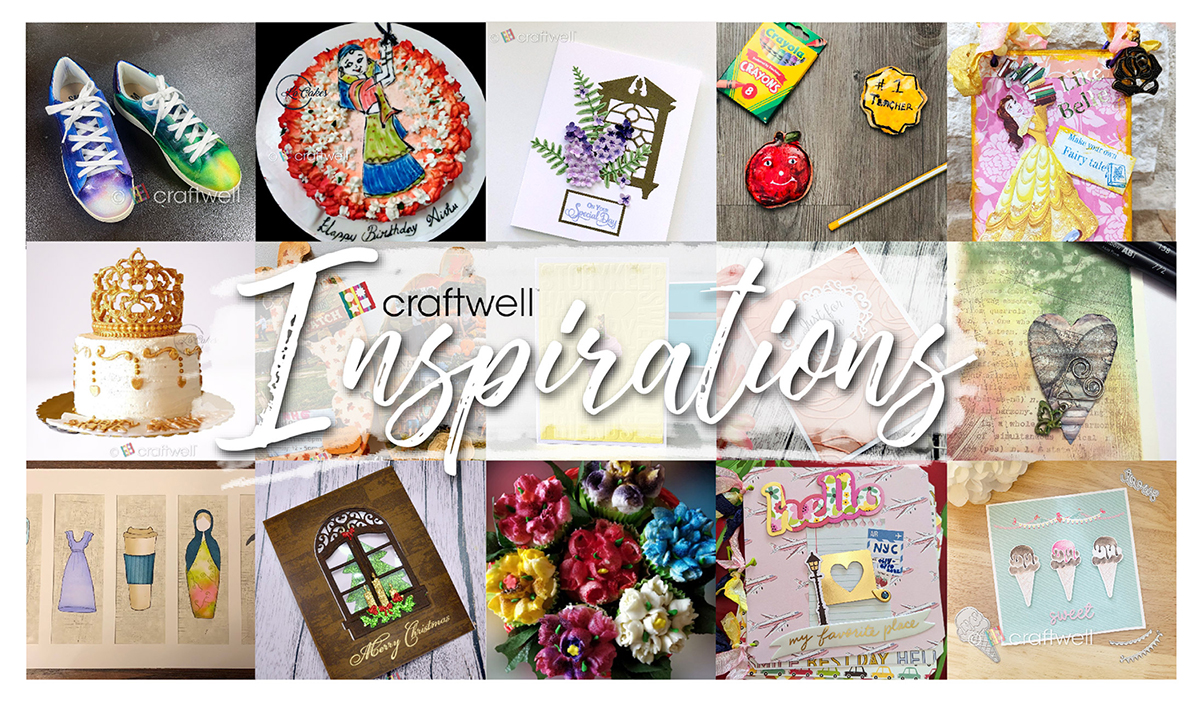






Wow thanks I have a bunch of pictures that I will be using this with TFS
ReplyDeleteLOVE! Thanks for the tut. Photoshop is beyond my somewhat lacking techy skills so this is perfect for me! Can't wait to get all my cute photos printed!
ReplyDeleteThanks for the tutorial Jazmin, very cute page.
ReplyDeleteLiz
This comment has been removed by a blog administrator.
ReplyDeleteThis comment has been removed by a blog administrator.
ReplyDeleteThis comment has been removed by a blog administrator.
ReplyDeleteThis comment has been removed by a blog administrator.
ReplyDeleteThis comment has been removed by a blog administrator.
ReplyDeleteThis comment has been removed by a blog administrator.
ReplyDeleteThis comment has been removed by a blog administrator.
ReplyDeleteThis comment has been removed by a blog administrator.
ReplyDeleteThis comment has been removed by a blog administrator.
ReplyDeleteThis comment has been removed by a blog administrator.
ReplyDeleteThis comment has been removed by a blog administrator.
ReplyDeleteThis comment has been removed by a blog administrator.
ReplyDeleteThis comment has been removed by a blog administrator.
ReplyDeleteThis comment has been removed by a blog administrator.
ReplyDeleteThis comment has been removed by a blog administrator.
ReplyDeleteThis comment has been removed by a blog administrator.
ReplyDeleteThis comment has been removed by a blog administrator.
ReplyDeleteThis comment has been removed by a blog administrator.
ReplyDeleteThis comment has been removed by a blog administrator.
ReplyDeleteThis comment has been removed by a blog administrator.
ReplyDeleteThis comment has been removed by a blog administrator.
ReplyDeleteThis comment has been removed by a blog administrator.
ReplyDeleteThis comment has been removed by a blog administrator.
ReplyDeleteThis comment has been removed by the author.
ReplyDeleteThis comment has been removed by a blog administrator.
ReplyDeleteThis comment has been removed by the author.
ReplyDeleteThis comment has been removed by a blog administrator.
ReplyDeleteThis comment has been removed by a blog administrator.
ReplyDeleteThis comment has been removed by a blog administrator.
ReplyDeleteThis comment has been removed by a blog administrator.
ReplyDeleteThis comment has been removed by a blog administrator.
ReplyDeleteThis comment has been removed by a blog administrator.
ReplyDeleteThis comment has been removed by a blog administrator.
ReplyDeleteThis comment has been removed by a blog administrator.
ReplyDelete