These were so much fun! Print 2 Print, Foiling, and the eBrush and dry embossing were techniques used to complete these. Let's get started
You'll need:
cardstock
electronic cutting
Foil Transfer Sheets (iCraft)
laminator
eBrush
Markers
Embossing folder
Cut-n-Boss
laser printer
background stamp
Versa Mark ink
cardstock
electronic cutting
Foil Transfer Sheets (iCraft)
laminator
eBrush
Markers
Embossing folder
Cut-n-Boss
laser printer
background stamp
Versa Mark ink
General instructions
Open your design software for your cutting machine. I'm using eCal2 (2.033) and the eclips2. From the library select a tag and place on the mat. Resize to 2.375 wide x 4.75 inches high. Ungroup, resize the hole. Regroup. Copy and paste on your mat (my material size is set at 8.5 x 11 inches).
I went ahead and cut my tags using some heavy cardstock (source unknown).
Do not close the program.... now, select the fonts and choose your saying. Type, resize and center on the tags. Set all the font text groups to Print 2 Print. Hide each of the tags. I clicked on the eye in the layers palette to hide the tag. Select the print to cut command in the cutter drop down menu, then click on the print button in the popup window. Uncheck the print registration marks. Print your text on a piece of regular copy paper. Set aside.
Get your eBrush, markers and the embossing folder, Cut-n-Boss ready for use!


You can emboss a portion of your tag using the embossing folder and the Cut-n-Boss as in Tag 2.

Using the eBrush spray the background and add a few splats as in Tag 1 if desired.

Tag 3 has been stamped with Versa Mark, but the stamped effect is not very visible in the photo. The eBrush was used to color the base.

Using the printed copy as a base, center the tags you cut earlier over each of the printed images. Tape in place. Click the print button again on the print 2 cut window. The tag outlines should still be hidden and the print registration marks should be unchecked in the print window. Print. This time the images will print on the tags. Check out some of the step by step in this video
Turn on the laminator and let it heat. Cut the foil to the correct size. place on top of the tags. Place the tags and foil in a copy paper sandwich and run through the laminator. For my own personal use, I've found that I need to put the sandwich through the machine two times. Rub and then remove the foil.
Add ribbons and embellish as desired.
Open your design software for your cutting machine. I'm using eCal2 (2.033) and the eclips2. From the library select a tag and place on the mat. Resize to 2.375 wide x 4.75 inches high. Ungroup, resize the hole. Regroup. Copy and paste on your mat (my material size is set at 8.5 x 11 inches).
I went ahead and cut my tags using some heavy cardstock (source unknown).
Do not close the program.... now, select the fonts and choose your saying. Type, resize and center on the tags. Set all the font text groups to Print 2 Print. Hide each of the tags. I clicked on the eye in the layers palette to hide the tag. Select the print to cut command in the cutter drop down menu, then click on the print button in the popup window. Uncheck the print registration marks. Print your text on a piece of regular copy paper. Set aside.
Get your eBrush, markers and the embossing folder, Cut-n-Boss ready for use!
You can emboss a portion of your tag using the embossing folder and the Cut-n-Boss as in Tag 2.
Using the eBrush spray the background and add a few splats as in Tag 1 if desired.
Tag 3 has been stamped with Versa Mark, but the stamped effect is not very visible in the photo. The eBrush was used to color the base.
Using the printed copy as a base, center the tags you cut earlier over each of the printed images. Tape in place. Click the print button again on the print 2 cut window. The tag outlines should still be hidden and the print registration marks should be unchecked in the print window. Print. This time the images will print on the tags. Check out some of the step by step in this video
Turn on the laminator and let it heat. Cut the foil to the correct size. place on top of the tags. Place the tags and foil in a copy paper sandwich and run through the laminator. For my own personal use, I've found that I need to put the sandwich through the machine two times. Rub and then remove the foil.
Add ribbons and embellish as desired.
PS: If you happened to be at Creativation 2017 and saw these tags hanging on the DCWV wall, please leave a comment!
Happy Creating time!
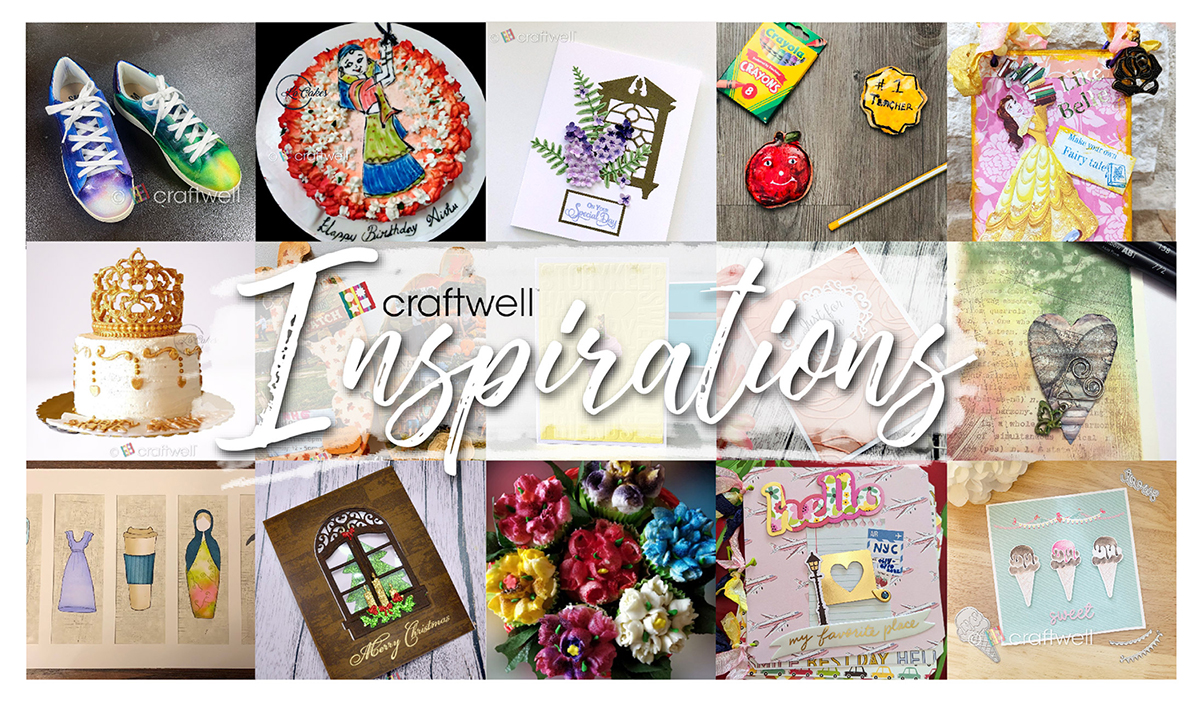


Post a Comment