- SELECT THE LETTERS FROM “PURCHASED IMAGES”
- TO DISCARD OF ONE OF THE LETTERS FROM THE PAIR SELECT THE GROUP BY DOUBLE CLICKING THE LETTERS & PRESS CTRL+B. THIS WILL ALLOW YOU TO UNGROUP THE PAIR.
- NEXT CLICK “SELECT” OR ARROW BUTTON ON THE TOOLBAR TO THE LEFT OF THE GRID
- HIGHLIGHT THE (SINGLE) LETTER AND PRESS “DELETE”.
- USING THE SAME METHOD YOU CAN HIGHLIGHT AND SELECT THE LETTERS TO MOVE THEM AROUND AND POSITION THEM TO FORM YOUR WORD, MOVE THE WORDS TOGETHER AS A WHOLE AND OR REPOSITION THEM ON THE GRID TO FIT YOUR CARD OR PROJECT.
- IT IS VERY IMPORTANT THAT YOU POSITION AND ALIGN THE LETTERS EFFECTIVELY. USE THE LINES ALONG THE GRID TO ENSURE THAN THE LETTERS ARE POSITIONED STRAIGHT AND THAT THE PERFORATION LINES MATCH UP ACCURATELY.
- ALWAYS DO A TEST CUT WITH SCRAP PAPER TO ENSURE THAT THE LETTERS ARE PROPERLY POSITIONED AND SPACED OUT AS YOU INTEND FOR YOUR PARTICULAR PROJECT.
Renee Jablow's Files
We have a great tutorial for you all today! As many of you know, eCraft Central carries a wide variety of SVG files to cut with your eCraft. And one of our popular designers has added SVG files to cut on your eCraft, that will create a one of a kind pop up card! Here is the tutorial on how to create virtually any message 'pop up' using her easy to follow tutorial!
Isn't that easy?! Reene's alphabet SVG's are sold 2 letters at a time and can be purchased here.
Leave a comment if you liked our tutorial and want to see more!
Team Craftwell
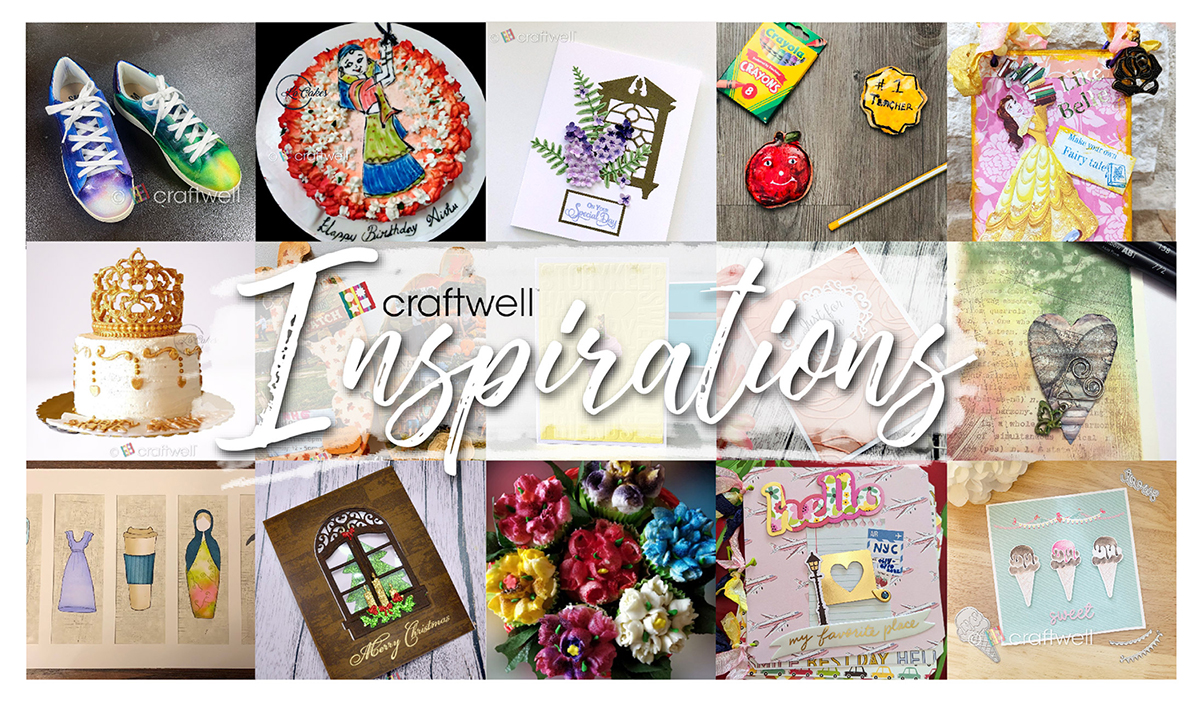






Yes please, keep the tutorials comming!! TFS
ReplyDeleteLiz
So glad I found this, I would rather make my own Pop Up Cards. Thanks a bunch!!!
ReplyDeleteTheda