Denise O'Connor's Dog House
Today is the first day back for the design team! and I don't know about you, but we were going through some inspiration withdrawal! So, glad the DT is back! Today, Denise O' Connor will show us how to design a cute dog house card using MTC software, DCWV paper, and Mr. Cricut Crazy Stamps! Oh, and of course, the eCraft! Here is her tutorial:
New Year! New Design Team! New Inspiration!
Today is the first day back for the design team! and I don't know about you, but we were going through some inspiration withdrawal! So, glad the DT is back! Today, Denise O' Connor will show us how to design a cute dog house card using MTC software, DCWV paper, and Mr. Cricut Crazy Stamps! Oh, and of course, the eCraft! Here is her tutorial:
New Year! New Design Team! New Inspiration!
There
are some very exciting changes coming this term of the eCraft Design
Team!! Be sure to not miss a minute of the fun! We will have posts
Monday-Friday every week and then there will be a super special post on
Saturdays!
This month, we have two amazing sponsors. First off, we have Die Cuts With A View paper! They have some gorgeous paper packs! Take a look at the paper pack that I am using!
We also have Mr. Cricut Crazy Stamps!
They have some really cute stamps, as well as some other crafting
necessities! This month, I am going to be using the stamp set called
“Gus”. So cute!
Now,
I have a confession to make…we don’t have a dog. In fact, I have never
had a dog. I have nothing against dogs, love them, just never had the
opportunity to have one! We have talked about getting a dog for our
sons, but we want to wait until they are old enough to assume the
responsibility of taking care of a dog. Since, I don’t have a dog, I
admit that I was feeling a little daunted at the thought of pairing up
this paper with a dog stamp set. Once I had both products in hand, I
took some time to brainstorm, and then the ideas started coming. It just
goes to show you that even something that you think don’t pair well
together can be used together!
The
first thought that I had was that I just had to use my Copics to color
in this cute little dog! Come on, isn’t he adorable? I used a flicking
technique that was demonstrated in the Copic Coloring Guide. (Note: I
got this book from Cutters Creek,
and it is not currently offered in the store, but Kim said that she can
special order them, so if you are interested you can e-mail her at kimberlyjbush@gmail.com.
She also sells everything eCraft and has eBossers available for
pre-order!) Now since this was my first time doing this technique, I
made some mistakes, but even in spite of them, I think it turned out
pretty well. Oh and that sentiment is from the Gus stamp set too! The
original sentiment says “Wipe Your Paws Or Else!”. I just cut that
sentiment to take off the “Or Else” so that it would fit on my doggie
door mat. Since I still have the “Or Else”, I can easily butt the two
together to use them again as was originally intended. Easy Peasy!
I made a die cut of the stamp using a technique that I demonstrated in THIS
video. That gorgeous background paper is from Die Cuts With A View
Collage Musing stack of course! That plant and butterflies are glittered
and they add just the perfect amount of shimmer!
I just love that shine to this paper! The dog house is a modified version of the one from the Feliz Navi-Dog SVG set from Lettering Delights.
The SVG was clearly designed for Christmas, but with a few quick
modifications in Make the Cut, I was able to change the entire look of
the doghouse! Want to see how I did it? Here is a quick little picture
tutorial for you!
On
your layers panel, do a right mouse click on the main layer and then
select "To Each It’s Own”. You should end up with something like what we
see above.
Next,
delete all the unnecessary layers. In my case, this includes all the
light colors and the entire white layer. Don’t worry about the name on
the plaque, we will get to that soon!
Select
the shapes in the black layers that has the roof and the plaque and do a
Split. This will separate the roof and the plaque so that you can
select only the plaque. Select the plaque and then go to the Edit menu
and select Copy. Then go back to the Edit menu and select Paste in
Place. Then go back to your layers panel, and select the “Selection to
New Layer” button. It is the one at the bottom of the layer panel that
has the small green plus sign inside a dashed line square. In the
picture above, I recolored this new layer to white so that you can see
what your layers panel should look like.
Then
go your Text and Fonts tab (top right hand side) and select the font
that you want to use from the drop down menu. I selected Bodoni MT
Black, and then click on the Add a group of characters button (Ctrl I)
and type in the name of the dog. I chose to use Gus in honor of the
stamp set from Mr. Cricut Crazy! I then sized the text and rotated it to
fit on the plaque.
Now,
at this point, we have three layers for the plaque. There are two
options to cut this down. The first is to remove the plain black plaque.
That would leave you with a white plaque and your black letters layered
on top. The only issue with this is that then you have to glue down
those letters onto the plaque and be extra careful about placement. I
prefer to avoid that so I am going to show you what I do when faced with
this.
Hide
all of your layers except for the white plaque and the black letters.
Select all the visible shapes by hitting Ctrl A. Then go to this icon on your bottom tool bar (also known as Boolean Join)
Select all the visible shapes by hitting Ctrl A. Then go to this icon on your bottom tool bar (also known as Boolean Join)
When
you select this button, you will get a window with a drop down menu
that gives you several options. For this situation, I used the B-A
Difference. This will give us one layer that has the letters cut out of
it as shown in the picture above.
From
there, all I had to do was change the color of that layer to white and
then I am all set to get cutting! It is really that easy!!
That
is it for me today, but make sure you come back everyday this week to
see what my fellow Design Team members have created, and don’t forget
about that special Saturday post too! Have a great Monday and a great
week!
Denise O'Connor
Thank you Denise! what is your favorite part about the card? We would love to hear what you think about it!
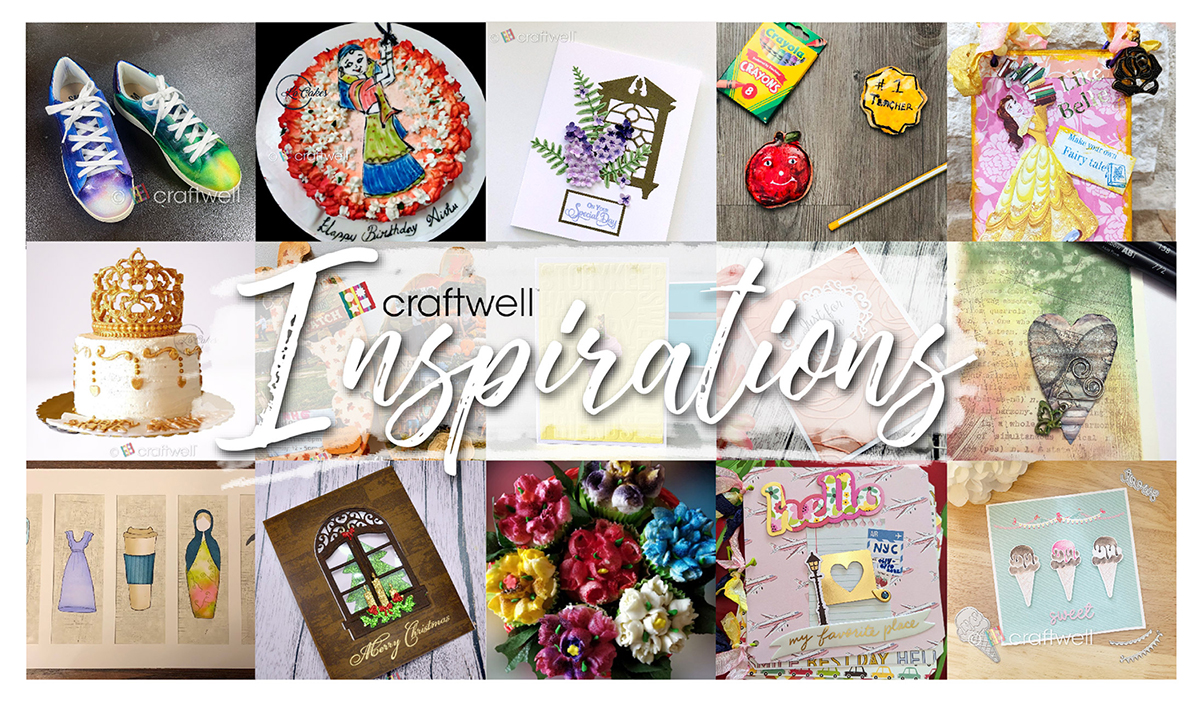



















Such a cute card!
ReplyDeleteWhat a fun card! Love that paper too!
ReplyDeleteAdorable. I love your coloring!!
ReplyDeleteDenise, I just love your style - very inspiring, I've learned a lot from you already, and hope to learn even more. Thank you for your talents and for sharing.
ReplyDelete